Many people are not aware there is a painless way to convert FAT32 to NTFS. I say painless because it doesn’t involve you wondering what will happen to the content that is sitting on your flash drive or external hard drive.
In many cases, it may suffice to just format the entire flash drive and move on but in some situations, it may not be viable. Take a 16 GB flash drive, for example, you might be able to move the data to PC format then copy all the data back to the drive when done formatting.
Again that would be a long process. When you have 800 GB on a 2 TB external drive then you might be reluctant to copy that data elsewhere. Here we will show you how to keep your data on the flash drive and still convert FAT32 to NTFS. Do take note that this method is not reversible. You can only use it to change from FAT32 to NTFS but you cannot use it to do the reverse.
Therefore if you have a device somewhere (quite unlikely) that is unable to read off the NTFS file system then you can choose not to convert the flash file system.
Steps to Convert FAT32 to NTFS
Note: These steps are for users on Windows PCs
- Stick the external drive or flash drive into the USB slot and identify the drive letter representing the drive
- Go to the Start Menu and search for cmd. Windows XP users you must click on run then type cmd and hit Enter
- Type “
chkdsk *: /f” (without Quotes) to check for errors on the disk and have them fixed. * represents the appropriate drive letter - Type “
Convert *: /FS:NTFS” (without quotes). * represents the appropriate drive letter you want to convert. - Wait for the process to finish successfully and confirm by going to Computer (My Computer on Windows XP) and right-clicking on the respective Drive icon then selecting Properties.
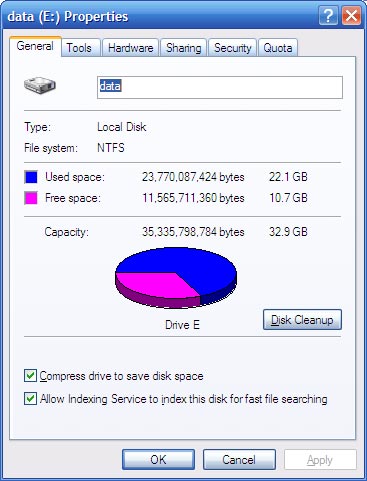
There you have it. Your flash drive or external drive is now been converted to NTFS. You can see some of the reasons you might want to convert FAT32 to NTFS by reading this article on why you might be having trouble copying large files to your external hard drive or flash drive.
Found this article interesting? Follow Brightwhiz on Facebook, Twitter, and YouTube to read and watch more content we post.