By default Notepad++ converts, any form of URLs typed into the editor into clickable links. These can be quite annoying in more cases than not. Here we show you the quick and easy way to permanently disable hyperlinks when editing files.
Notepadd++ which does not need any introduction is a free and open-source code editor and the default Windows Notepad program replacement that is designed exclusively for the Microsoft Windows environment.
The program is well-liked over the stock Notepad app because it is lightweight, has line numbering, persistent files, tab-browsing, search and replace, syntax highlighting, plugins support, detection of modified files, and much more.
One of the features that can be annoying is Notepadd++ checks your files for anything that resembles a URL and turns it into a hyperlink. This can get very frustrating especially when trying to edit the text within the URL as more often than not it triggers clicks that open the targets in a web browser.
The good news is that you can disable hyperlinks in Notepad++ by taking the following steps:
- Open Notepad++ and go to Settings \ Preferences…
- In the Preferences Dialog box, click the MISC. tab on the left;
- Under the Clickable Link Settings section uncheck the Enable checkbox. This will disable clickable links.
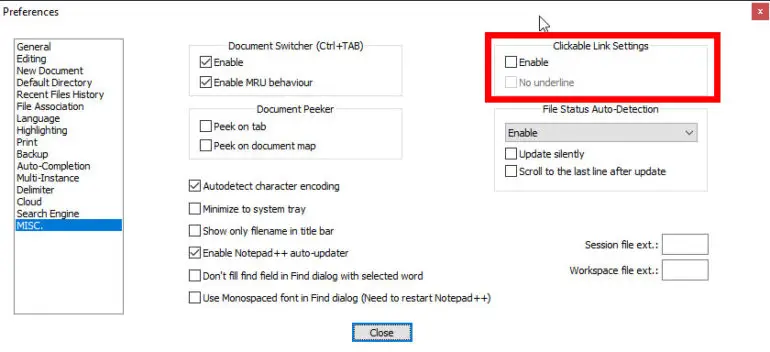
Close the Dialog box and restart the application for the change to take effect. You should now be able to edit links without triggering your web browser to open. You can always reverse the process by following the above steps and checking the Enable checkbox.
Feel free to download a copy of Notepad++ if you do not already use it from the official download location here. otherwise, that is how you disable hyperlinks in Notepad++.
Found this article interesting? Follow Brightwhiz on Facebook, Twitter, and YouTube to read and watch more content we post.