Have you been unfortunate enough to encounter the “Another update is currently in progress” error on your WordPress site? If so, then you are in the right place. This error is typically triggered when you attempt to update your WordPress site. Generally, when this error occurs it stops you from updating your site.
Why ‘Another Update is Curently in Progress’ Error?
This message usually appears when a core WordPress update is running in the background and a user tries to initiate another update process. The error is there to avoid any eventualities brought by two or more concurrent updates.
During the core update process, WordPress automatically sets an update lock option in the database. Before an update is initiated, WordPress look’s into the database to see if this option is present. If it is then WordPress will prevent you from running simultaneous updates on your website.
This is what it looks like:
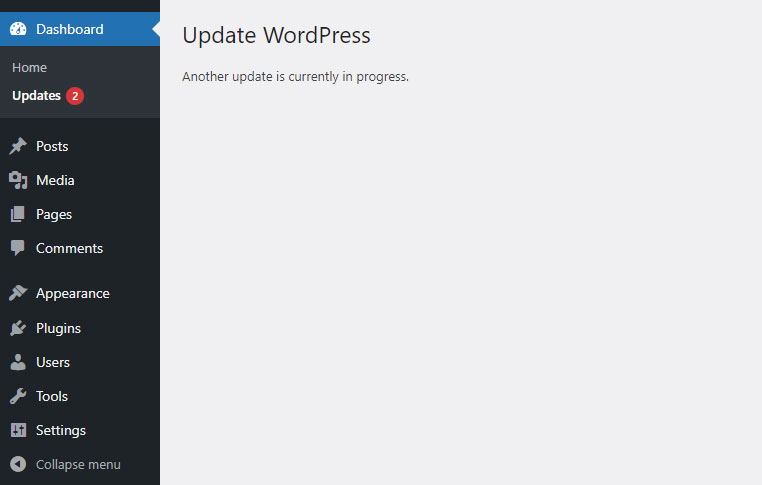
Generally, you don’t need to panic over this message as it will go away on its own after the update is finished or alternatively after 15 minutes.
There are times when you might get stuck on that message or you just don’t want to wait for the 15 minutes to lapse. If that is you then you can manually reset it using the methods shown here.
Whichever method you choose, both options involve deleting the core_updater.lock option from your WordPress database.
Method 1: Fix Another Update is Currently in Progress Error Using a Plugin
Install and activate the Fix Another Update In Progress plugin from the WordPress repositories here.
After you have installed and updated the plugin you go to the Settings » Fix Another Update In Progress page. If core WordPress updates on your website are locked, then you will see a message with a button to fix it like this:
WordPress Update is locked. You need to fix it.
If you see the above message, simply click on the ‘Fix WordPress Update Lock‘ button to continue.
Once the lock is fixed you will get a success message verifying that the lock has been removed.
Method 2. Manually Fix Another Update is Currently in Progress
This method requires you to have access to the database. We only recommend this method if you are familiar with the consequences of tampering with the wrong thing in the database. Otherwise, you can use phpMyAdmin or any other database client that will give you access to your WordPress database.
You can access phpMyAdmin from the Databases section in cPanel. Next, you need to select your WordPress database from within phpMyAdmin. At this stage, you should be able to see all the tables inside your WordPress database.
Scroll down to the wp_options table and click on the ‘Browse’ option next to the wp_options label. This action will open the WordPress options table.
Next, look for core_updater.lock under the option_name column. In case you have a large table you can quicken this process by clicking on the option_id header to sort the table by that column in reverse order. If all goes well, core_updater.lock should be the first item in the table.
Click the ‘Delete’ button in the same row as core_updater.lock to remove it from the table. You can now safely go back to your WordPress admin and proceed with updating your WordPress website.
Conclusion
Those are the two methods you need to fix the ‘Another update is currently in progress’ error on your WordPress site. You may pick one or the other, it’s just a matter of preference.
Found this article interesting? Follow Brightwhiz on Facebook, Twitter, and YouTube to read and watch more content we post.