This quick guide is going to show you how to add a YouTube Video to your website and give you the freedom to share all those happy moments and the million views attracting cat videos.
If you already know how to do this then this guide is not for you. I would suggest you move on to any of the links on the right and pick up on another topic to get up to speed with tech stuff out there.
Getting Started With YouTube Videos
First off a little bit of housekeeping. You do not have to produce your own videos to get something to share. YouTube does not restrict you from sharing other people’s videos. So that is some good news. We are already thirty percent done.
Steps to Embedding a YouTube Video
- Go to the YouTube website and identify the video you want to embed if you haven’t done that already. Note: Do not fall into the YouTube trap of clicking on the recommendations. Things can get addictive there.
- Just under the video there are three links labeled Add, Share and More. Click on the Share link as illustrated below.
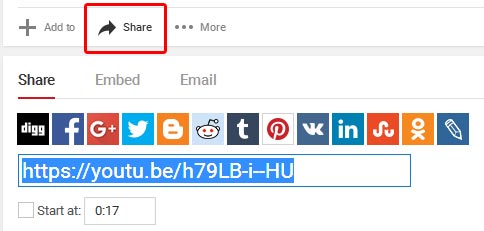
Once that s done, YouTube will reveal three tabs right below it labeled Share, Embed and Email.
- Select the Embed Option to reveal the Embed Code as follows.
<iframe src="https://www.youtube.com/embed/h79LB-i--HU" width="560" height="315" frameborder="0" allowfullscreen="allowfullscreen"> </iframe>- Copy the link which looks like the one above and paste it on you website wherever you want the video to appear.
That’s all there is to it. You now know how to add a YouTube Video to your website. Next, we will show you how to add a few features like autoplay and more to your embedded video. Meanwhile, you can enjoy this video here:
Found this article interesting? Follow Brightwhiz on Facebook, Twitter, and YouTube to read and watch more content we post.